Top 6 M4A Players for Android/iPhone/Mac/Windows in 2023
Last Updated on Mar 10, 2023

With the advanced growth of technology, listening to music on our smartphones has become a norm. Also, with the establishment of various audio formats, looking for one reliable music player has become a challenge. It is important to have the right music player that can handle all audio format files with ease.
Currently, one of the most trending audio file formats is M4A. It is a file extension for an audio file encoded with advanced audio coding (AAC) or Apple Lossless (ALAC) codec. This file is commonly used for music distribution on the internet, particularly for Apple devices such as iPhones and iPods. However, with an excellent music player, you can still listen to it from other devices.
Read on and you will find the best M4A player for your device.
Best 3 M4A Players to Play M4A Files on Android and iPhone
1. Lark Player
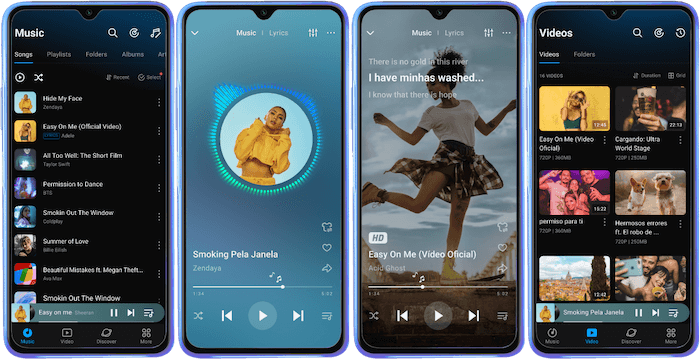
 Security verified
Security verified
Available on Google Play Store, Lark Player is a free media player designed specifically for Android devices. The M4A music player has been downloaded by over 50 million times worldwide and has an average rating of 4.5 stars on Google Play Store.
Lark Player’s key features:
- Support for a wide range of audio formats: Other than M4A, the app supports MP3, FLAC, WAV, and many other file formats.
- Customizable features: Lark Player offers a variety of customizable features, for example, you can adjust the playback speed, and equalizer settings, or even change the background of the app.
- User-Friendly Interface: The app has a sleek and modern design, making it easy to find the file you want to play.
- Search engine: The app has a powerful search feature, allowing you to quickly find the file you are looking for.
- Video playback: Lark Player does not only work as a music player but simultaneously can function as a video player.
- Sleep timer: The app has a built-in sleep timer to stop the music playback after a period.
How to play M4A files on Android using Lark Player
Step 1: Download Lark Player
Download Lark Player from the Google Play Store. Once it is downloaded, install the app and proceed to the next step.
Step 2: Open Lark Player and grant permission
Open Lark Player and tap on the ‘Allow’ button on each pop-up notification. This is to sync all your media files from your device to the app.
Step 3: Find the M4A file you want to play
Browse through the list of audio files on the app and locate the M4A file you are looking for.
Step 4: Tap on the file to play it
Once you have found it, simply tap on it to start playing.
2. VLC Media Player
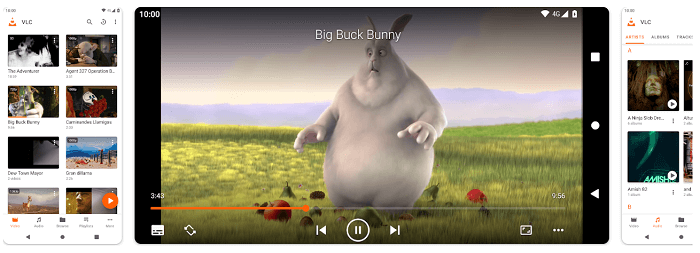
For iPhone devices, one of the best media players that can handle M4A files is the VLC media player. First released in 2001, this M4A player iPhone is a free yet open-source media player that is capable of playing a wide range of audio and video formats.
VLC Media Player’s key features:
- No subscription fee: This media player is completely free with no hidden cost.
- Extensive range of supported formats: VLC media player supports an extensive range of audio and video formats, like M4A, MP3, MP4, AVI, and many more.
- Customizable interface: VLC provides various range of skins to customize the layout of the player.
- Easy-to-use interface: VLC has a simple and intuitive interface, making it easy to use for beginners.
- Advanced settings: VLC offers a range of advanced settings, allowing you to fine-tune the player to your preferences.
How to play M4A files on iPhone using VLC Media Player
Step 1: Download and Install VLC
VLC is available on the App Store. Simply download and install it from there.
Step 2: Launch the app
Launch the VLC media player app on your iPhone and get familiar with the app.
Step 3: Locate your M4A file
Tap on the “Media” tab at the bottom of the screen and then tap on the “Open Network Stream” option.
Step 4: Play the file
Enter the URL of the M4A file you want to play and tap “Open”. The file will start playing on the app.
3. MX Player

Available for both Android and iOS devices, MX Player has been downloaded by over 500 million times worldwide. It is categorized as one of the best media players for smartphones due to its variety of features and supports for file formats, including M4A files.
MX Player’s key features:
- M4A file support: making it a great media player for music lovers who prefer high-quality audio.
- Multiple audio tracks: allowing you to switch between audio tracks easily.
- Gesture controls: e.g. swipe up or down to adjust the volume or brightness, and swipe left or right to skip forward or backward in a video.
- Network streaming: to stream videos and audio files from a network location such as a NAS drive or FTP server.
- Hardware acceleration: to improve performance and playback quality.
- Subtitle support: including SRT, ASS, and SSA.
How to play M4A files on Smartphone using MX Player
Step 1: Download and Install MX Player
Download and install MX Player from the Google Play Store if you’re using Android, or App Store if you’re using iPhone.
Step 2: Sync your file to the app
Open the app and you’ll find your local media files listed in the app.
Step 3: Locate your M4A files
Find the files you are looking for in the app.
Step 4: Play the files
Tap on the file to open it and the M4A file should now start playing.
Best 3 M4A Players to Play M4A Files on Windows and MAC
1. MusicBee

Designed exclusively for Windows, MusicBee is a popular music player that allows users to play a wide range of audio formats, including M4A files. It is packed with features, making it an excellent choice for both casual and professional music enthusiasts.
MusicBee’s key features:
- Supports various audio formats: MusicBee can play any audio format without compatibility issues, as it supports MP3, FLAC, WAV, WMA, OGG, etc.
- High-quality audio playback: MusicBee uses a 15-band equalizer with DSP effects as well as supports 24-bit audio playback and ASIO output.
- Easy music management: MusicBee allows you to organize and manage your music library by creating playlists, tagging songs, and browsing your library.
- Plugins support: MusicBee’s plugin supports a wide range of additional features such as last.fm scrobbling, lyrics support, and CD ripping.
How to play M4A files on Windows using MusicBee
Step 1: Download and install MusicBee
Download the latest version of MusicBee from their official website, then follow the instructions to install the software on your computer.
Step 2: Add M4A file to the library
Open the software and click on the “File” menu, then select “Add to Library” option. From here, you can start selecting the files you want to add to your MusicBee library.
Step 3: Play your M4A files
Start playing them by double-clicking on the file in the library.
2. OmniPlayer

Developed by the renowned Wide Angle Software, OmniPlayer is a lightweight music player designed to play a variety of audio file formats, including M4A files, on Mac computers. Music enthusiasts favored the app for its intuitive interface and extensive customization options
OmniPlayer’s key features:
- Support for multiple file formats: OmniPlayer is compatible with a massive range of audio file formats, including M4A, MP3, WAV, FLAC, etc.
- Advanced playback options: The app offers several advanced playback options, such as gapless playback and crossfade. to ensure seamless playing without interruptions.
- Integration with iTunes: OmniPlayer allows you to import your iTunes music library directly to the player.
- Low system resource: OmniPlayer is a lightweight player that does not require a lot of system resources.
- Customizable interface: OmniPlayer allows you to customize the interface, e.g. changing the colors and fonts of the player, as well as the background image.
How to play M4A files on Mac using OmniPlayer
Step 1: Download and install OmniPlayer
Download and install OmniPlayer from the Mac App Store.
Step 2: Add the M4A file to the app
Launch the OmniPlayer app and click on the “File” menu in the top-left corner of the screen, then select “Open File” or “Open Folder” to add your M4A files to the player.
Alternatively, you can also drag and drop the files directly to add them to your library.
Step 3: Play the file
Once your M4A files are added to the library, start playing them by double-clicking on the file or selecting it and clicking on the “Play” button.
3. 5KPlayer
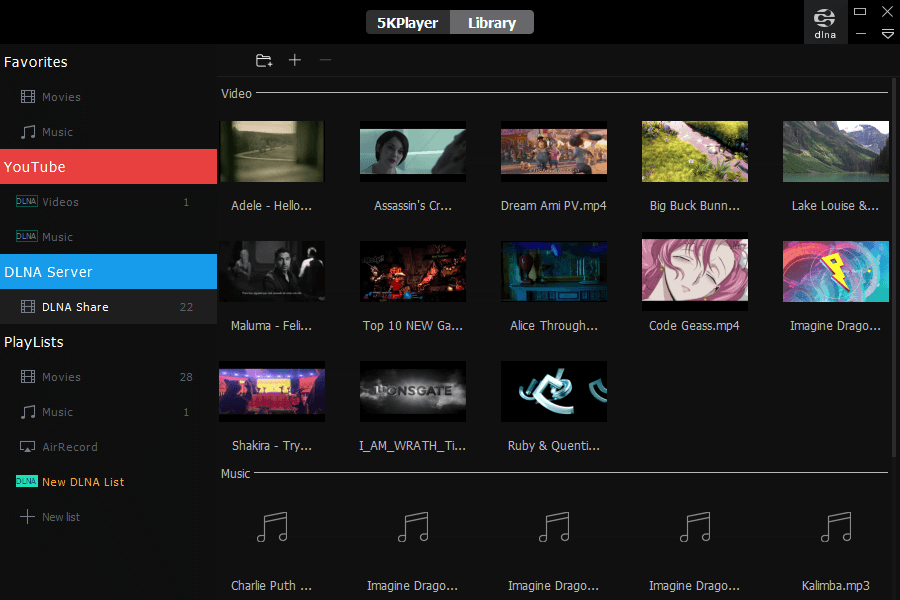
Available for both Windows and Mac computers, 5KPlayer is a free media player that supports various audio and video formats, including M4A. No matter whether you’re a beginner or a seasoned media player user, this versatile media player is worth checking out.
5KPlayer’s key features:
- Supports playback of M4A files: 5KPlayer offers high quality and no loss of audio data.
- Plays a wide range of file formats: The app includes MP3, FLAC, AVI, MP4, etc.
- Hardware acceleration: This feature can improve playback performance and reduce system resource usage.
- Supports AirPlay streaming: The app allows you to connect to Apple devices and smart TVs,
- File Management: It allows you to manage your media files, e.g. create or manage playlists.
How to play M4A files on a Computer using 5KPlayer
Step 1: Download and install 5KPlayer
Download and install 5KPlayer from its official website.
Step 2: Launch the app and add a file to its library
Launch the app, then drag and drop the M4A files you want to play into the player window. Alternatively, you can click on the “Video” or “Music” tab to navigate to the location of the files and select them.
Step 3: Play the M4A files
By now, your M4A files should start playing. If not, tap on the video to start playing it.
Conclusion
Based on the comprehensive guides provided, there is no need to spend any more time searching for alternative M4A players. To summarize, Lark Player or MX Player are recommended for Android devices, VLC or MX Player for iPhones, MusicBee or 5KPlayer for Windows devices, and OmniPlayer or 5KPlayer for Mac devices.


