Top Free WAV Players for Android/iOS/Mac/Windows in 2023
Last Updated on Mar 10, 2023

Music has become an essential part of our lives. It’s something that we turn to when we want to lift up our mood or just relax. Maybe not many of you know that music itself actually comes in various formats. One of the most popular format other than MP3 is WAV files.
What makes WAV files different from other file formats is its high-quality sound, which is usually used by musicians and produces. Also because of this quality, not every music players may be able to support it. Hence, to save your time in looking for one, we will breakdown the top free WAV players for any of your device, including Android, iOS, Mac or Windows.
Top WAV Players for Android, iOS, Mac and Windows
1. Lark Player
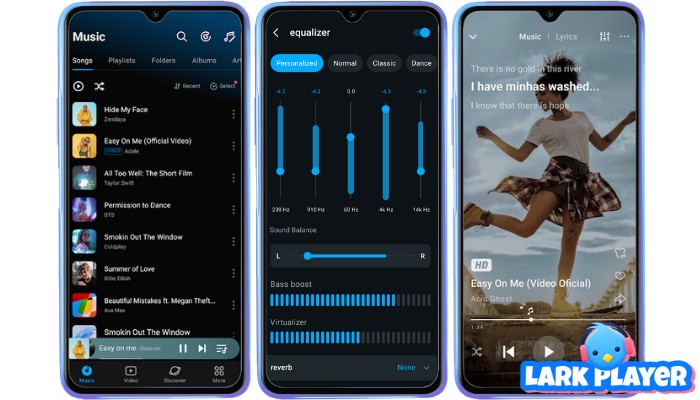
 Security verified
Security verified
Platforms: Android
Developed by a technology company called Mobiuspace, Lark Player was launched in 2018 and has reached 10 million downloads on Google Play Store. Of course, this media player is not favored by many people without any reason.
The features of this Android WAV player include:
- 100% free.
- Supporting a wide range of audio and video formats, including WAV, MP3, MP4, AVI, and more.
- Providing a seamless playback experience, including repeat, shuffle, and background playback.
- Offering a variety of audio settings, e.g. adjusting the playback speed, equalizer, and audio effects.
- Offering a variety of video settings, e.g. aspect ratio, screen rotation, and gesture controls.
- Featuring sleep timer and floating player.
- Featuring file management to create playlists, delete files, and sort media files by name, date, or size.
How to Play WAV Files on Android using Lark Player
1. Download and install Lark Player from the official site or Google Play Store
2. Download and install Lark Player from the official site or Google Play Store.
3. Launch the app on your Android device.
4. Grant the app permission to access your local storage files.
5. Tap the “Music” button on the bottom of the screen to access your music library.
6. Go to the “Songs” tab.
7. Find the WAV file you want to play and tap on it to start playing it.
2. Vox for iPhone
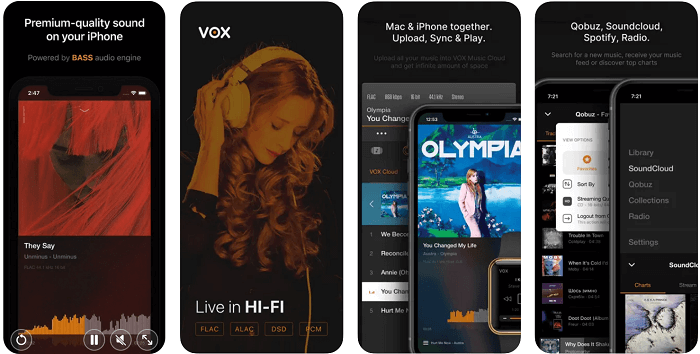
Platforms: iOS and macOS
Unlike other iPhone media players that do not support the WAV file format, Vox for iPhone does support a wide range of audio and file formats, including MP3, WAV, AAC, FLAC, OGG, and others. It is a versatile media player, focusing on its performance, user interface and features.
This WAV player for iPhone is designed with the following features:
- Customizable equalizer, to adjust sound output from the preset equalizer settings
- Online music library, to discover new music from various genres and artists, as well as create playlists.
- Performance that can handle large media files without any lag or buffering.
- Support dark mode feature to protect your eyes and conserve battery life.
- Intuitive user interface to navigate through the media files quickly.
- Cross-platform support, including iOS, macOS, Windows, and Android.
How to Play WAV Files on iPhone using Vox for iPhone
1. Download and install the Vox for iPhone media player from the App Store.
2. Open the Vox for iPhone app.
3. Navigate to the WAV file that you want to play by either browsing your device’s storage or importing files from other sources.
4. Tap on the WAV file that you want to play.
5. By now, the file should start playing automatically.
3. Elmedia Player
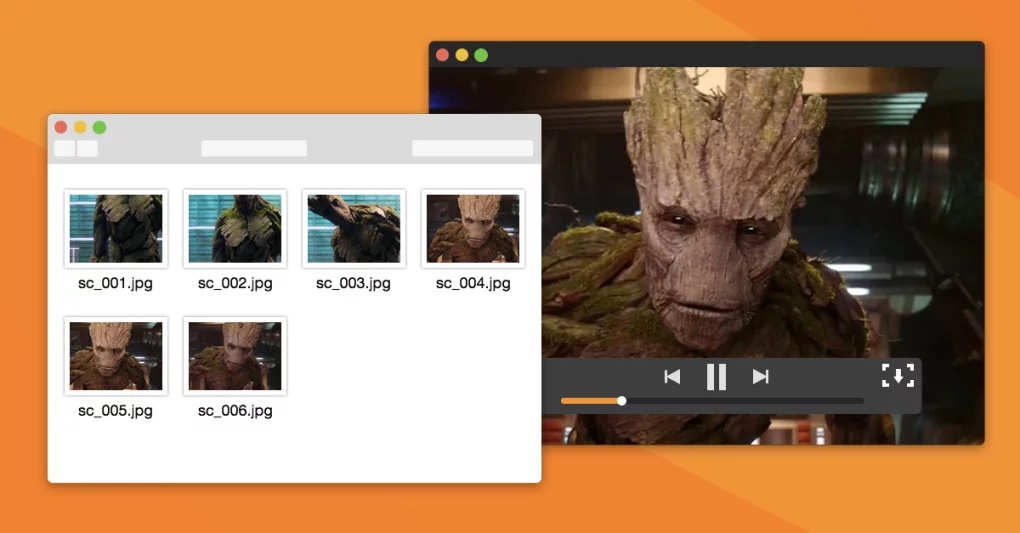
Platforms: macOS
Specially designed for macOS, Elmedia Player is a media player that can play almost any video and audio format, including WAV files. It has a versatile function that offers a series of features, i.e.
Elmedia Player offers the following features:
- Playback speed control to slow down or speed up your videos as needed.
- Subtitle support, including SRT, ASS, and SSA, as well as adjusting its font size and style.
- Audio equalizer to adjust the bass, treble, and other audio settings to your liking.
- Playlist support, to easily create and manage playlists of your favorite videos.
- Compatibility with almost all video and audio formats, to play all your media playback needs on your Mac device.
How to Play WAV Files on macOS using Elmedia Player
1. Download and install Elmedia Player on your Mac device.
2. Launch Elmedia Player.
3. Navigate to the file menu and select “Open”.
4. Browse for the WAV file you want to play.
5. Click “Open” to load the file into Elmedia Player.
6. It will automatically start playing.
4. VLC
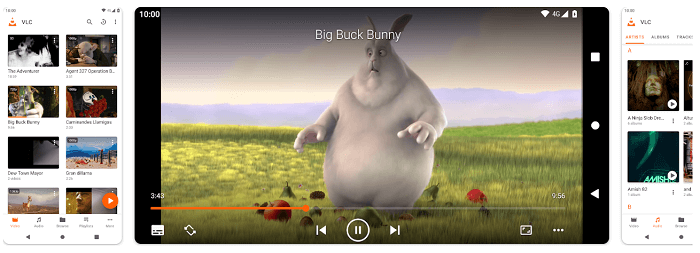
Platforms: All platforms, including Windows
VLC is a superb media player as it is available for free on any device, including Windows, Mac, Linux, Android, or iPhone. This versatile media player supports a wide range of audio and video formats, as well as an extensive range of features.
This WAV player offers the following features:
- Supports a wide range of formats, meaning you can play almost any WAV video file without additional plugins.
- High-quality playback, to provide high-quality playback of WAV video files.
- Customizable settings, giving you a complete control over the video and audio filters, equalizer, and subtitle settings.
- File manager, to manage and organize your WAV video files as well as playlist management.
- Advanced features, such as video and audio effects, providing a more immersive viewing experience.
How to Play WAV Files on Windows using VLC
1. Install VLC to your Windows by downloading it from the official website.
2. Open VLC and click on the “Media” tab.
3. Select “Open File” and locate your WAV video file.
4. Click on the file to select it, and then click on the “Open” button.
5. VLC will automatically play the WAV video file.
Conclusion
Now that you’ve reviewed this article, deciding which WAV player is the best for your device is not challenging anymore. Simply choose the player based on the device you’re using.
Look no further and download it now!


