Top 3 WebM Player for Android to Play WebM Files
Last Updated on Mar 15, 2023
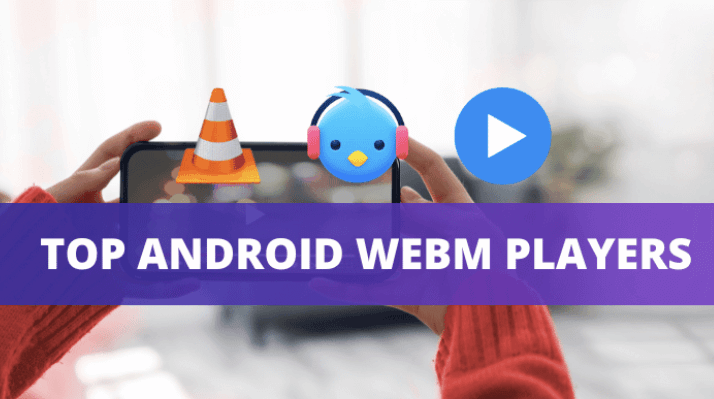
If you like to watch video on website, you must know what is a WebM video format. Briefly introduced, WebM is a video file format developed by Google in 2010. It is designed to provide high-quality video with small file size for website video playing. However, not all video players can play WebM files, especially on Android device. This may be a problem for those who frequently come across this format on web.
Hence, in line with the title of this article, we will introduce you to the top 3 WebM player Android, which is proven to play WebM file with ease. We also have breakdown the pros and cons of each player for make things easier for you.
Let’s dive in!
Top 3 WebM Players for Android in 2023
1. Lark Player
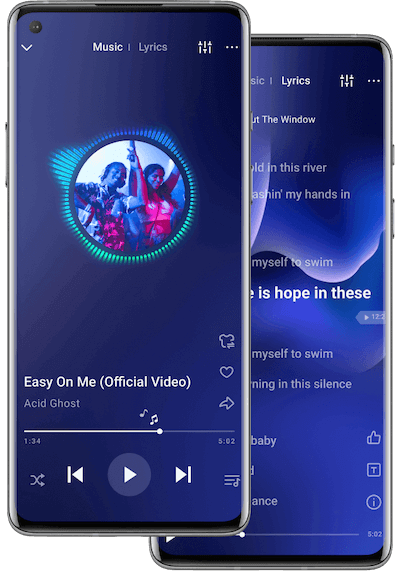
 Security verified
Security verified
Lark Player is a media player app designed specifically for Android devices. The context ‘media player’ in here means that it can function as both video player and music players as it supports wide range of video and audio formats, like WebM, MP4, AVI, FLV, and more. The app is free to download on the Google Play Store.
Pros of Lark Player:
- Versatile format support: it is a great choice for users with diverse media files as it support a massive range of file formats, including video and audio files.
- High-quality playback: its advanced playback technology ensures that your files look and sound great.
- Customizable settings: it allow you to fine-tune your playback experience.
- Online streaming from within the app: it supports streaming from online source like YouTube and SoundCloud.
- Customizable interface: it offers a range of presets to change the skins of the app.
- Other advanced features: it offers trivial features like sleep timer and floating player.
Cons of Lark Player:
- Ads-supported: since it is free, you will have to encounter occasional ads within the app.
2. VLC for Android
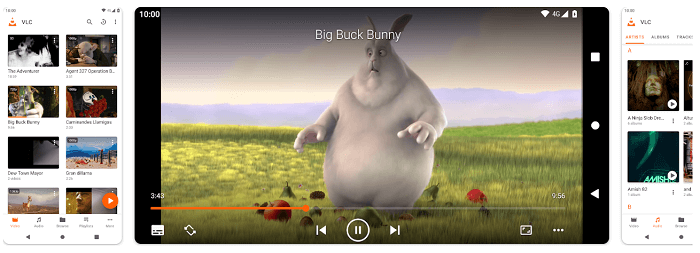
VLC for Android was developed by VideoLAN back in 2001. It is the same company that develop VLC Media Player for desktop computers. This WebM player is free and open-source that is available for free on Google Play Store.
Pros of VLC for Android:
- Supports almost all video and audio file formats, e.g. WebM, MP4, AVI, MKV, etc.
- Network streaming support: it can play media files from various source.
- Subtitle support: it features the function to display subtitle from foreign languages.
- Equalizer and audio controls: it allows you to control the audio output.
- Supports hardware decoding: it can play for video files smoothly without lagging.
- Background audio playback: it allows you to play music while doing other task in your device.
Cons of VLC for Android:
- Limited chromecast support, as some users have reported issues with streaming to Chromecast devices.
- No Blu-ray disc support
3. MX Player
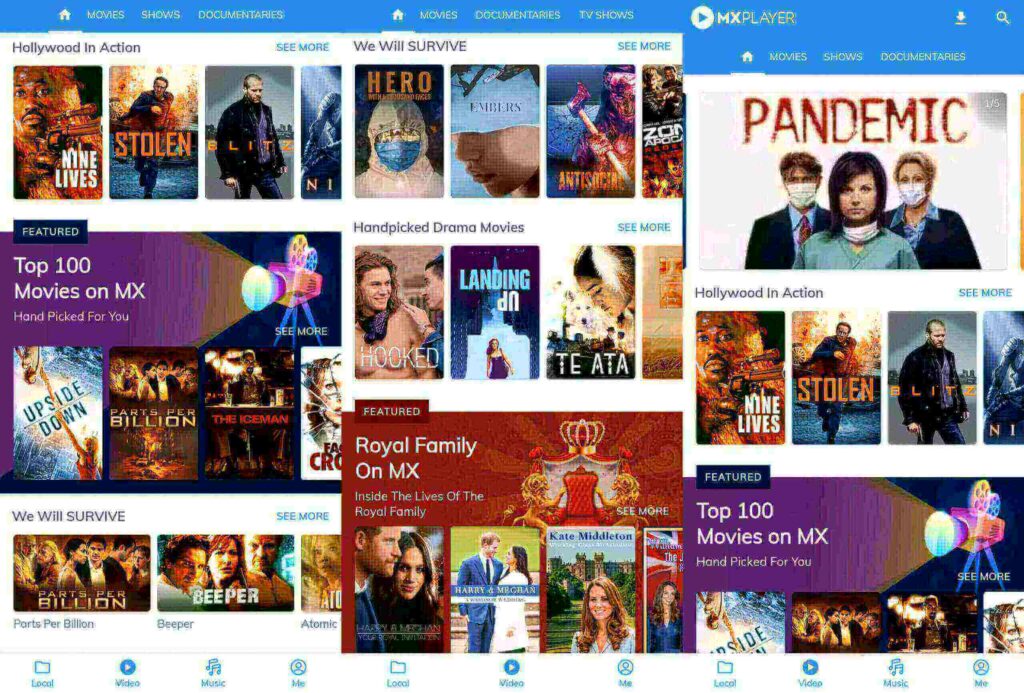
Lastly, MX Player is one of the best WebM player for Android as it has been downloaded by over 1 billion times on Google Play Store alone. The app offers a seamless playback of high-quality videos on both smartphones and tablets, making it a go-to choice for million users.
Pros of MX Player:
- High-quality video playback: it offers a high-resolution videos without buffering.
- A wide range of video formats, including MP4, AVI, WMV, and WebM.
- A wide range of audio formats, including MP3, AAC, and WMA.
- Stream videos directly from online sources, e.g. YouTube, Vimeo, and DailyMotion.
- Diverse subtitle formats supported, including SRT, SUB, and ASS.
- Hardware acceleration feature that enables faster video playback.
Cons of MX Player:
- Limited network protocol support
- Limited iOS support
- Limited audio codec support
How to Open and Play WebM Files on Android using Lark Player
Step 1: Get the Lark Player app
Simply go to the Google Play Store and type in “Lark Player” on the search bar. As a result, a blue bird logo will appear on the first row. Tap on the green “install” button to install it to your device.
You can also download Lark Player APK from the official website.
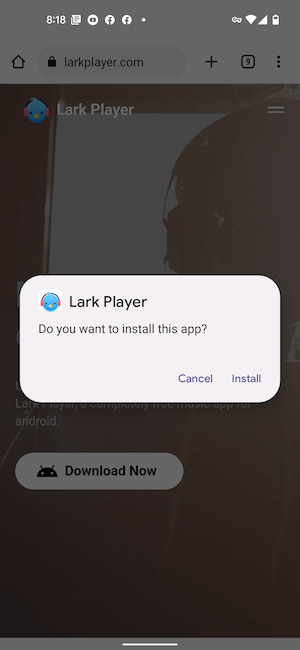
Step 2: Grant the app permission
Once you’ve launched it, several notifications will pop-up. Simply tap on the “allow” button on each pop up. This will grant the app permission to sync your local media files to the app.
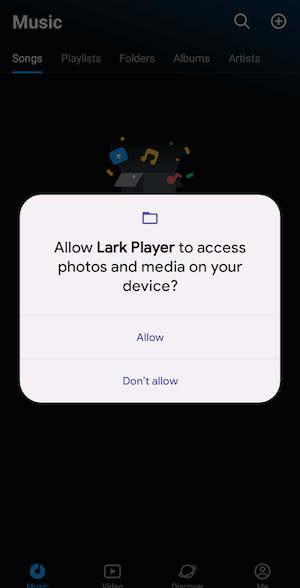
Step 3: Locate your WebM file and play it
By now, all your local media files will appear on the app. Simply go to the “Music” tab, then “Videos” tap and locate your WebM file. To play it, simply tap on it.
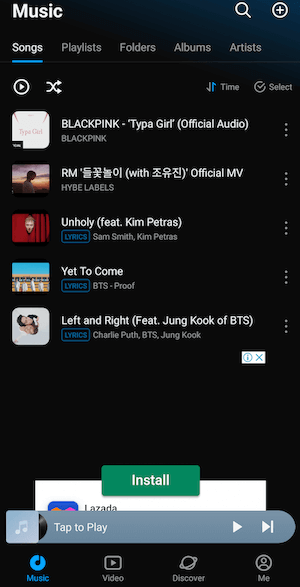
Conclusion
Now that you’ve read this post till the end, you should have known which WebM player is best for your Android device, right?
If you’re still confused about which one to use, try to download and install Lark Player first. This music app is known as one of the best one as it offers a range of easy-to-use features for free.
FAQs
There are several WebM player available to download for free on Google Play Store. Some of which is Lark Player, VLC for Android, and MX Player.
Yes, VLC for Android can play all your WebM files smoothly as it supports various range of video and audio formats.


