How to Change the Default Video Player App in Android
Last Updated on Mar 08, 2023
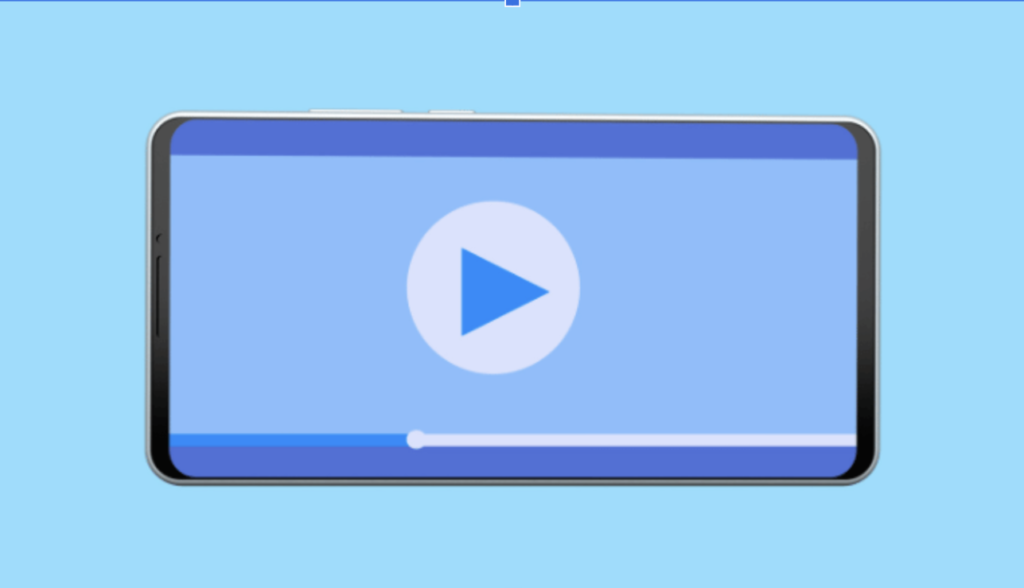
As an Android user, you may find yourself wanting to change the default video player app on your device. We can understand that cause there are actually many reasons that people might want to change the default video player. One of the reasons may be the app that came with your device does not have all the features you need; another reason maybe you simply do not like the complex interface; or you’re just trying to explore some third-party video player apps that offer advanced features.
No matter what your reason is, it is possible to change your Android default video player app and the process is very simple. We will show you how to do it.
Preparation: Download Your Preferred Video Player App for Android
To simplify your research, here are the 3 top-rated video player apps for Android. Briefly review its features and benefits then choose one that matches your preferences.
1. Lark Player
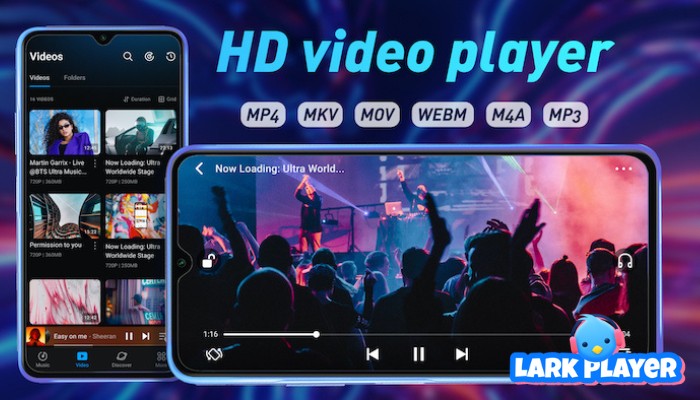
Established in 2018, Lark Player has been downloaded by more than 100 million users around the world and is rated 4.5 stars on Google Play Store. This is a lightweight multimedia player app that can function as both a music and a video player. It supports comprehensive media formats, like MP4, AVI, FLV, 3GP, WAV, MP3, and many more.
Also with this player, we can stream music and videos from various sources, i.e. local storage from the internal device, online storage like Google Drive or OneCloud, as well as streaming platforms like YouTube, SoundCloud, etc. To be more specific, the following are its key features:
- User-friendly Interface
- Playback controls, including play, pause, forward, repeat, rewind, and speed changer
- Customizable equalizer to fine-tune your music playback
- Sleep timer
- Floating video player
- Lyrics display
- Multi-language supported
A guide to installing dan using Lark Player on your Android device:Open the Google Play Store app on your Android device:
1.) Enter “lark player” on the search box at the top of the screen and press enter on your keyboard.
2.) Select the app from the search results.
3.) Tap the green “Install” button.
4.) Tap the “Open” button.
5.) Tap the blue “Allow” button, and then tap the “Allow” button again if a notification window pops up.
6.) Done! Now, simply choose whichever video you want to play.
Or you can simply download Lark Player APK here.
 Security verified
Security verified
2. VLC
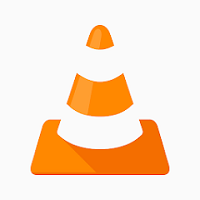
When it comes to using an open-source media player, VLC media player should be the one people will think of. This player can play almost all multimedia files, including DVDs, Audio CDs, VCDs, and various streaming protocols. You can access it from any device as it is compatible with devices like Windows, macOS, Linux, Android, iOS, and even Chrome OS.
Moreover, other features and benefits of using it include:
- Wide range of file formats, including MP4, MPEG-1, MPEG-2, MPEG-4, DivX, MP3, OGG, and more.
- Audio and video effects, including an equalizer, color correction, video sharpness, etc.
- Various subtitles are supported, including SRT, SUB, and SSA.
- Playlist support.
- Video snapshot support takes snapshots of your favorite scenes in a video file.
- Advanced features, e.g. network streaming, transcoding, and video conversion.
- User interface and customization to modify the appearance of the player.
3. MX Player

Last but not least, MX Player is a versatile media player that offers seamless playback of videos and music as well as customizes the playback settings for your ultimate media experience. Here are the key features of it to help you review the app:
- Extensive file format compatibility, including MP4, MKV, AVI, FLV, 3GP, and more.
- Playback settings, to adjust the playback speed, apply subtitles, change the aspect ratio, or loop your videos.
- Sleep timer
- Various online streaming is supported, including YouTube and Dailymotion.
- Hardware acceleration to improve playback performance, ensuring smooth playback of high-quality videos.
- High-quality playback supported, e.g. 4K and Ultra HD videos.
- Audio boost, to enhance the volume of your media playback.
How to Change the Default Video Player App in Android 9/10/11
Step 1. Go to “Settings” on your Android device.
Step 2. Scroll down, find the “Apps & notifications” menu and tap on it.
Step 3. Tap on “Default apps”.
Step 4. Tap on “Video player”.
Step 5. Select the video player that you want to set as the default player (e.g. Lark Player).
By following these steps, the default video player of your Android 9/10/11 has changed to the player you have just selected.
How to Change the Default Video Player App in Android 12/13
Unfortunately, there is apparently no possible way to change the default video player directly in Android 12/13 due to the handling of links and/or restrictions. It only allows you to change the default browser app, home app, phone app, and sms app.
Alternatively, there are 3 ways to use your preferred video player to play videos on your Android:
Way 1. Open the video player directly, for example, Lark Player, and then browse all media files by videos list or folders.
Way 2. Open the Files app, choose the video you want to play, and select Lark Player to play it.
Way 3. Lastly, there is also a third-party app in the Google Play store called “Better Open With“, which works flawlessly on Android 12. Simply download and install the application and you can change the default video player to your preferred one.
Frequently Asked Questions
It will only take a few steps to know your Android version: go to “Settings” > scroll down and tap on “System” > Tap on “About phone” > and look for the “Android version” or “Version” section. This will show the Androir version that your phone is using.
This also takes only a few simple steps: go to the “Settings” app > Scroll down and tap on “Apps & notifications” > Scroll down and tap on “See all apps” > Tap on the default video player app you preferred > Tap on “Open by default” > Tap on “Clear defaults”.

